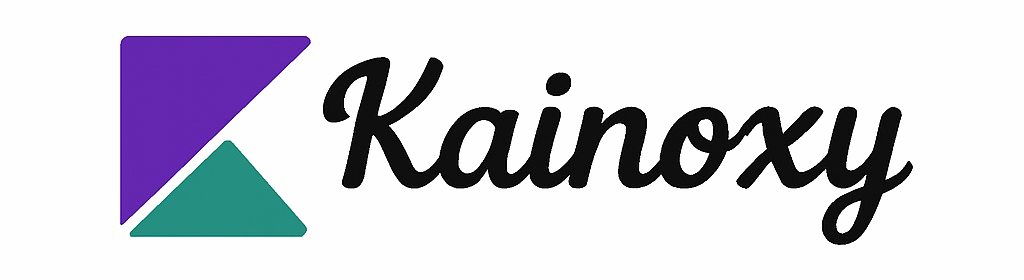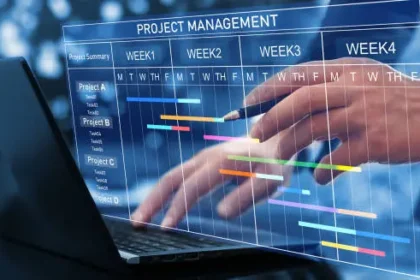ClickUp’s a pretty flexible project management tool that aims to boost productivity and keep your workflows from getting messy. The interface feels approachable, and there are loads of features, so you can centralize everything you need for your projects.
You get to organize tasks, work with your team, and even automate those annoying repetitive things—all in one spot.

Once you start poking around ClickUp, you’ll notice tools that fit all sorts of project styles and team sizes. Whether you’re leading a tiny crew or wrangling a big organization, ClickUp’s pretty adaptable and helps you stay on target.
You’ll find a bunch of functions at your fingertips, making it easier to actually get stuff done instead of just managing chaos.
The platform keeps your tasks in order and encourages real collaboration. It’s honestly a must-have for project managers who want to work smarter, not harder.
Understanding ClickUp’s Project Management Structure

ClickUp lays out a pretty clear structure for managing projects. You can tweak and organize things to fit your team’s style.
Here’s a look at how ClickUp organizes everything and what makes up its structure.
How ClickUp Simplifies Project Management
ClickUp’s all about making project management less of a headache for teams, big or small. The interface is easy to get used to, and you can really shape it to match how you work.
You get to track progress visually and manage workflows without too much fuss. Assign tasks, set due dates, and mark priorities so you don’t lose your place.
Collaboration happens right inside tasks—comments, docs, the whole deal. That way, you don’t have to dig through endless email threads.
The platform lets you automate the boring stuff, freeing up your brain for what actually matters. Who doesn’t want a bit more time back?
The ClickUp Hierarchy: Workspace, Spaces, Folders, Lists, Tasks, and Subtasks
ClickUp’s hierarchy is a big deal for keeping projects tidy. Here’s how it breaks down:
-
Workspace: Think of this as your company’s main HQ—every project lives here.
-
Spaces: You can set up Spaces for each department or team. It’s a handy way to keep things separated without losing sight of the big picture.
-
Folders: Inside each Space, Folders group related Lists. It adds another organizing layer, which honestly helps when things get busy.
-
Lists: These hold your actual tasks. You can track details and progress right here.
-
Tasks and Subtasks: Tasks are the main action items, while Subtasks split them into smaller steps. It’s a lifesaver for breaking down big projects.
Customizing the Workspace and Permissions
Customizing your Workspace keeps things running smoothly. ClickUp lets you set permissions for each team member, so only the right folks see or edit certain things.
You can decide who can view, edit, or just comment on tasks or projects. That way, you keep sensitive stuff private and avoid confusion.
Adjust permissions based on roles—project managers get more access, while others see just what they need. It’s a simple way to boost collaboration and accountability.
Project Types and Use Cases
ClickUp works for all kinds of projects, whether you’re building an app, launching a marketing campaign, or planning an event. It doesn’t really matter—ClickUp adapts.
Project managers get tools for timelines, resource planning, and team collaboration. You can even set up custom fields and templates for different workflows.
Tracking milestones and deadlines is easy, and the reporting tools give you a look at performance metrics. No matter the project, you stay organized (or at least, more organized than you would be without it).
Key Features and Workflow Optimization with ClickUp

ClickUp packs in features that really punch up your project management experience. You get task management, a bunch of different views, better collaboration, and solid tracking—all to help you work smarter.
Task Creation, Assigning Tasks, and Due Dates
Making tasks in ClickUp is pretty intuitive. You can add descriptions, checklists, and break big tasks into smaller ones.
Assigning tasks is flexible—you can put more than one person on a task, so no one’s left guessing about who’s doing what. Set due dates to keep things moving, and the app will nudge your team with reminders as deadlines get close.
Views: List View, Board View, Calendar View, and Gantt Charts
ClickUp gives you a bunch of ways to look at your projects:
-
List View: It’s a simple, linear list—perfect for ticking things off.
-
Board View: Kanban fans will like this. Move tasks from “To Do” to “Done” just by dragging them around.
-
Calendar View: See everything laid out by month. It’s great for spotting crunch times or planning ahead.
-
Gantt Charts: For the timeline lovers, this view lets you track deadlines and see how tasks depend on each other. Super useful for big, complicated projects.
Collaboration: Comments, Chat, Mentions, and Docs
Collaboration is huge in ClickUp. You can drop comments right on tasks, tag teammates with @mentions, and get their attention without the back-and-forth of email.
There’s a chat feature for quick convos, so you don’t have to leave the app. For docs, you can create and store project details right inside ClickUp—no more digging through shared drives.
You can tweak notifications so you’re only pinged when it matters. It keeps everyone in the loop without being overwhelming.
Tracking Project Progress: Reporting, Dashboards, and Metrics
ClickUp’s reporting features make it easy to see how projects are moving along. You can pull reports on task completion and see what’s getting done.
Dashboards give you a visual summary—workload, deadlines, whatever you care about. Customize widgets so you see what matters most to your team.
Set milestones and goals to keep everyone pointed in the same direction. It’s pretty satisfying to watch progress stack up, honestly.
Frequently Asked Questions

Got questions about ClickUp? Here are some straightforward answers to help you get a better sense of how it works.
How does ClickUp streamline project management workflows?
ClickUp pulls everything into one place—you manage tasks, track progress, and work with your team, all from the same dashboard. You can switch between lists, boards, and calendars, so you always have the right view for the job.
This setup helps you focus on what’s actually important and keeps things running efficiently.
What are the core features of ClickUp for team collaboration?
You get task assignments, goal tracking, and collaborative docs. There’s also real-time chat and shared workspaces, making it way easier for teams to stay connected.
Can ClickUp be integrated with other tools, and if so, which ones?
Absolutely—ClickUp connects with over 7,000 apps thanks to Zapier. Popular integrations include Microsoft Teams, Slack, and Google Calendar.
This makes it a breeze to fit ClickUp into whatever toolkit you’re already using.
What are some best practices for organizing projects in ClickUp?
Start with templates to keep things consistent. Use tags and custom fields to sort tasks, and keep statuses updated.
Leverage comments for team communication, so everything stays clear without extra meetings.
How does ClickUp compare to other project management tools like monday.com?
ClickUp usually gives you more features for the price compared to monday.com. There’s more customization and a wider range of views.
Of course, everyone’s experience is a bit different—so it’s worth taking both for a spin to see which one feels right for your team.
What have user reviews revealed about the effectiveness of ClickUp in project management?
Users talk a lot about ClickUp’s powerful features and how flexible it feels for different projects. People seem to love the project tracking and the way teams can work together inside the platform.
There’s some chatter about the learning curve—honestly, it can feel like a lot at first. Still, plenty of folks say their productivity gets a real boost once they figure things out.